[fusion_builder_container admin_label=”HopperMACD Download and Installation Container” hundred_percent=”no” hundred_percent_height=”no” hundred_percent_height_scroll=”no” hundred_percent_height_center_content=”yes” equal_height_columns=”no” hide_on_mobile=”no” background_position=”left top” background_repeat=”no-repeat” fade=”no” background_parallax=”none” enable_mobile=”no” parallax_speed=”0.3″ video_aspect_ratio=”16:9″ video_loop=”yes” video_mute=”yes” border_style=”solid” margin_top=”0%” admin_toggled=”no” type=”flex” border_sizes_top=”0px” border_sizes_bottom=”0px” border_sizes_left=”0px” border_sizes_right=”0px”][fusion_builder_row][fusion_builder_column type=”3_4″ layout=”3_5″ spacing=”yes” center_content=”yes” target=”_self” hide_on_mobile=”no” background_position=”left top” background_repeat=”no-repeat” hover_type=”none” border_style=”solid” border_position=”all” animation_direction=”down” animation_speed=”0.1″ last=”true” first=”true” align_content=”center” border_sizes_top=”0″ border_sizes_bottom=”0″ border_sizes_left=”0″ border_sizes_right=”0″ background_blend_mode=”overlay” min_height=”” link=””][fusion_title title_type=”text” rotation_effect=”bounceIn” display_time=”1200″ highlight_effect=”circle” loop_animation=”off” highlight_width=”9″ highlight_top_margin=”0″ title_link=”off” link_target=”_self” content_align=”left” size=”2″ text_shadow=”no” text_shadow_blur=”0″ gradient_font=”no” gradient_start_position=”0″ gradient_end_position=”100″ gradient_type=”linear” radial_direction=”center center” linear_angle=”180″ style_type=”default” animation_direction=”left” animation_speed=”0.3″ hide_on_mobile=”small-visibility,medium-visibility,large-visibility” sticky_display=”normal,sticky” fusion_font_variant_title_font=”var(–awb-typography1)” fusion_font_family_title_font=”var(–awb-typography1-font-family)” margin_bottom=”0″]
Download And Installation
[/fusion_title][fusion_text rule_style=”default” animation_direction=”left” animation_speed=”0.3″ hide_on_mobile=”small-visibility,medium-visibility,large-visibility” sticky_display=”normal,sticky”]
The HopperMACD indicator for Metatrader4 displays the standard MACD window at the bottom of your chart with the MACD Line, signal line and histogram. You can customize this window to mark the occurrence of Hopper strategies when there is a Hopper, Trigger Finger or Reverse Trigger Finger signal.
[/fusion_text][fusion_title title_type=”text” rotation_effect=”bounceIn” display_time=”1200″ highlight_effect=”circle” loop_animation=”off” highlight_width=”9″ highlight_top_margin=”0″ title_link=”off” link_target=”_self” content_align=”left” size=”3″ text_shadow=”no” text_shadow_blur=”0″ gradient_font=”no” gradient_start_position=”0″ gradient_end_position=”100″ gradient_type=”linear” radial_direction=”center center” linear_angle=”180″ style_type=”default” animation_direction=”left” animation_speed=”0.3″ hide_on_mobile=”small-visibility,medium-visibility,large-visibility” sticky_display=”normal,sticky” fusion_font_variant_title_font=”var(–awb-typography2)” fusion_font_family_title_font=”var(–awb-typography2-font-family)” line_height=”var(–awb-typography1-line-height)” letter_spacing=”var(–awb-typography1-letter-spacing)”]
Installation
[/fusion_title][fusion_text rule_style=”default” hide_on_mobile=”small-visibility,medium-visibility,large-visibility” sticky_display=”normal,sticky” text_transform=”none” animation_direction=”left” animation_speed=”0.3″]
The HopperMACD file needs to be saved and pasted into the “Indicators” folder in your Metatrader4 program on your computer. Here are the steps to accomplish that.
[/fusion_text][fusion_text rule_style=”default” hide_on_mobile=”small-visibility,medium-visibility,large-visibility” sticky_display=”normal,sticky” text_transform=”none” animation_direction=”left” animation_speed=”0.3″]
- Download the file.
Click on the button below to download the HopperMACD file. Click on your downloaded zipped file to extract the program files. - Save the file in your Metatrader4 program.
The extracted indicator file needs to be saved into your Metatrader4 MQL4 Indicators folder. To find the folder in your Metatrader4 platform, click on File/Open Data Folder. Double-click the MQL4 folder, then double-click the the “Indicators” folder to open it. Paste your files into Indicators folder.
Note: It is recommended that you delete all old files. - Insert the custom indicator on your chart.
From the toolbar at the top of your chart, click Insert/Indicators/Custom. You will find the indicator in the drop-down list of custom indicators installed on your MT4 platform.
[/fusion_text][/fusion_builder_column][/fusion_builder_row][/fusion_builder_container][fusion_builder_container admin_label=”Download Hoper MACD Container” hundred_percent=”no” hundred_percent_height=”no” hundred_percent_height_scroll=”no” hundred_percent_height_center_content=”yes” equal_height_columns=”no” hide_on_mobile=”no” status=”published” class=”downloads program-section” border_style=”solid” padding_top=”0px” padding_bottom=”0px” gradient_start_position=”0″ gradient_end_position=”100″ gradient_type=”linear” radial_direction=”center center” linear_angle=”180″ background_position=”center center” background_repeat=”no-repeat” fade=”no” background_parallax=”up” enable_mobile=”no” parallax_speed=”0.9″ background_blend_mode=”none” video_aspect_ratio=”16:9″ video_loop=”yes” video_mute=”yes” filter_hue=”0″ filter_saturation=”100″ filter_brightness=”100″ filter_contrast=”100″ filter_invert=”0″ filter_sepia=”0″ filter_opacity=”100″ filter_blur=”0″ filter_hue_hover=”0″ filter_saturation_hover=”100″ filter_brightness_hover=”100″ filter_contrast_hover=”100″ filter_invert_hover=”0″ filter_sepia_hover=”0″ filter_opacity_hover=”100″ filter_blur_hover=”0″ type=”flex” border_sizes_top=”0px” border_sizes_bottom=”0px” border_sizes_left=”0px” border_sizes_right=”0px” padding_bottom_small=”0px” padding_bottom_medium=”0px”][fusion_builder_row][fusion_builder_column type=”3_4″ layout=”3_4″ center_content=”yes” hover_type=”none” target=”_self” hide_on_mobile=”small-visibility,medium-visibility,large-visibility” class=”downloads-col” border_style=”solid” border_position=”all” box_shadow=”no” box_shadow_blur=”0″ box_shadow_spread=”0″ background_type=”single” gradient_start_position=”0″ gradient_end_position=”100″ gradient_type=”linear” radial_direction=”center center” linear_angle=”180″ background_position=”left top” background_repeat=”no-repeat” background_blend_mode=”none” animation_direction=”left” animation_speed=”0.3″ filter_type=”regular” filter_hue=”0″ filter_saturation=”100″ filter_brightness=”100″ filter_contrast=”100″ filter_invert=”0″ filter_sepia=”0″ filter_opacity=”100″ filter_blur=”0″ filter_hue_hover=”0″ filter_saturation_hover=”100″ filter_brightness_hover=”100″ filter_contrast_hover=”100″ filter_invert_hover=”0″ filter_sepia_hover=”0″ filter_opacity_hover=”100″ filter_blur_hover=”0″ last=”true” first=”true” align_content=”center” border_sizes_top=”0″ border_sizes_bottom=”0″ border_sizes_left=”0″ border_sizes_right=”0″ min_height=”” link=””][fusion_text rule_style=”default” hide_on_mobile=”small-visibility,medium-visibility,large-visibility” animation_direction=”left” animation_speed=”0.3″][/fusion_text][fusion_title title_type=”text” rotation_effect=”bounceIn” display_time=”1200″ highlight_effect=”circle” loop_animation=”off” highlight_width=”9″ highlight_top_margin=”0″ title_link=”off” link_target=”_self” content_align=”left” size=”3″ text_shadow=”no” text_shadow_blur=”0″ gradient_font=”no” gradient_start_position=”0″ gradient_end_position=”100″ gradient_type=”linear” radial_direction=”center center” linear_angle=”180″ style_type=”default” animation_direction=”left” animation_speed=”0.3″ hide_on_mobile=”small-visibility,medium-visibility,large-visibility” sticky_display=”normal,sticky” fusion_font_variant_title_font=”var(–awb-typography2)” fusion_font_family_title_font=”var(–awb-typography2-font-family)” line_height=”var(–awb-typography1-line-height)” letter_spacing=”var(–awb-typography1-letter-spacing)”]Download[/fusion_title][fusion_text rule_style=”default” hide_on_mobile=”small-visibility,medium-visibility,large-visibility” animation_direction=”left” animation_speed=”0.3″]Save this file in your “Indicators” folder.[/fusion_text][fusion_button target=”_self” hide_on_mobile=”small-visibility,medium-visibility,large-visibility” color=”default” stretch=”default” icon=”fa-download fas” icon_position=”right” icon_divider=”no” animation_type=”fade” animation_direction=”left” animation_speed=”0.3″ link=”https://jenniferforex.com/wp-content/uploads/2022/01/HopperMACD_v6JFX.zip”]DOWNLOAD HopperMACD[/fusion_button][fusion_separator style_type=”none” alignment=”center” hide_on_mobile=”small-visibility,medium-visibility,large-visibility” top_margin=”20″ /][fusion_button target=”_blank” hide_on_mobile=”small-visibility,medium-visibility,large-visibility” color=”default” stretch=”default” icon_position=”left” icon_divider=”no” animation_direction=”left” animation_speed=”0.3″ margin_bottom=”30px” link=”https://jenniferforex.com/wp-content/uploads/2020/08/HopperMACD-Indicator-Users-Guide.pdf”]User Guide[/fusion_button][fusion_text rule_style=”default” animation_direction=”left” animation_speed=”0.3″ hide_on_mobile=”small-visibility,medium-visibility,large-visibility” sticky_display=”normal,sticky”]
[/fusion_text][/fusion_builder_column][/fusion_builder_row][/fusion_builder_container]